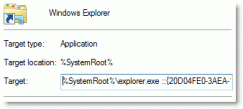When you open Windows Explorer in Windows 7, it opens the Libraries folder by default. You can change the default startup folder using the Windows Explorer shortcut properties, as you did in earlier versions of Windows. Note that you cannot change the default start folder if you’re using WinKey + E to launch Explorer.
In Windows 7, right-clicking on the Windows Explorer Taskbar icon will show the Jump Lists. To access the shortcut properties, hold the SHIFT key down, right-click on the shortcut and choose Properties. Rest of the procedure is the same as in other versions of Windows.
To change the startup folder to (My) Computer, use this target path:
explorer.exe ::{20D04FE0-3AEA-1069-A2D8-08002B30309D}
Where the GUID {20D04FE0-3AEA-1069-A2D8-08002B30309D} represents the My Computer folder.
For Documents folder, use this target path:
explorer.exe ::{450D8FBA-AD25-11D0-98A8-0800361B1103}
You may also suffix the full path instead of using GUID. For example,
explorer.exe D:\Scripts