Set- DistribuitonGroup [email protected] -EmailAddresses SMTP:[email protected]
Exchange
Change Password User Exchange Online Power Shell
Set-MsolUserPassword –UserPrincipalName [email protected] –NewPassword “P@ssWord” –ForceChangePassword $false
Change Password Several Users Power Shell .Csv Exchange Online
Import-CSV “E:scriptsreset.csv” | foreach {Set-MsolUserPassword -userPrincipalName $_.userPrincipalName -NewPassword $_.Password -ForceChangePassword $false}
.Csv File
UserPrincipalname,Password
[email protected],P@ssWord
Parameters
-ForceChangePassword
$False = Not change the password netx logon
$True = Change the password netx logon
Disable Access Microsoft Outlook Power Shell “Exchange Online”
Set-CASMailbox –identity “[email protected]” –MAPIEnable $False (Disable Access)
Set-CASMailbox –identity “[email protected]” –MAPIEnable $True (Enable Access)
Disable Access Microsoft Outlook Power Shell Exchange Online
After upgrading from Exchange Global Catalog Online “Office 365” Microsoft Outlook updates the list of global contacts
Resolution
Close Microsoft Outlook
Access
C:Userscharles.santanaAppDataLocalMicrosoftOutlook
Rename
Offline Address Books.old
Open Microsoft Outlook,.
Deleting User deleted Exchange Online
Connection for powershell
1-) $LiveCred = Get-Credential
2-) $Session = New-PSSession -ConfigurationName Microsoft.Exchange -ConnectionUri https://ps.outlook.com/powershell/ -Credential $LiveCred -Authentication Basic -AllowRedirection
3-) Import-PSSession $Session
4-) Connect-MsolService
After
Get-MsolUser -ReturnDeletedUsers | Remove-MsolUser -RemoveFromRecycleBin -force
Adding domains to your Safe Senders List Exchange Online “JunkMail”
Connection powershell
1-) $LiveCred = Get-Credential
2-) $Session = New-PSSession -ConfigurationName Microsoft.Exchange -ConnectionUri https://ps.outlook.com/powershell/ -Credential $LiveCred -Authentication Basic -AllowRedirection
3-) Import-PSSession $Session
4-) Connect-MsolService
Get-Mailbox | Set-MailboxJunkEmailConfiguration -TrustedSendersAndDomains contoso.com, xpto.com
Adding secondary SMTP users to synchronize with Active Directory
Synchronized objects in Active Directory, we can not make any changes in Exchange Online.
To add a user for secondary SMTP example:
[email protected] as primary SMTP and
[email protected] as secondary SMTP
Access:
Then select the object:
Right / Properties / Attributes
Locate ProxyAddress
add secondary SMTP:
SMTP: [email protected]
Ok in all screens can force synchronization or wait for the normal period synchronization of Exchange Online, it also serves to distribution groups.
Forward e-mail synchronized with Active Directory Exchange Online
Creating forwarding emails (Synchronization with Active Directory)
Connect powershell
1-)$LiveCred = Get-Credential
2-)$Session = New-PSSession -ConfigurationName Microsoft.Exchange -ConnectionUri https://ps.outlook.com/powershell/ -Credential $LiveCred -Authentication Basic -AllowRedirection
3-)Import-PSSession $Session
4-)Connect-MsolService
Command
Set-Mailbox Contato –ForwardingSmtpAddress [email protected]om –DeliverToMailboxAndForward $false
Contato = Mailbox that will receive forwarding to another email
[email protected] = E-mail address that will receive the forwarding mailbox contact
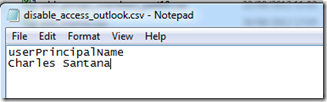
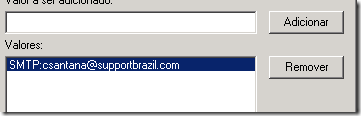
Você precisa fazer login para comentar.